
If you’re managing a WordPress site, user roles are crucial in keeping everything organised and secure. Assigning the proper role ensures that each user has the appropriate level of access—whether they’re publishing content, moderating discussions, or simply maintaining their profile. Let’s explore the different WordPress roles and how administrators can manage them effectively.
WordPress User Roles
The site owner has the ability to control what users can and cannot do within the site by assigning a specific role to each user to perform tasks such as writing and editing posts, creating pages, managing themes and plugins and more.
WordPress provides six default roles, each with specific permissions:
- Super Admin – Has full control over all site network administration features (for managing multiple WordPress sites)
- Administrator – Has complete access to a single site, including settings, plugins, and user management.
- Editor – Can publish and manage all posts, including those created by other users.
- Author – Can write, publish, and manage their own posts.
- Contributor – Can write and edit their own posts but needs approval to publish.
- Subscriber – Can only manage their profile and read content.
To modify a user’s role, you must be an Administrator or Super Admin, as these are the only roles with access to user management settings.
Why User Roles Matter
If you’re managing a WordPress site for an organisation, user roles keep things running smoothly. Without clear role assignments, things can get messy fast. Imagine someone unintentionally changing a crucial setting, publishing a write-up without prior approval, or accidentally deleting a post or an entire page.
Here’s why setting up roles properly is a smart move:
- Security & Control – Not everyone needs full access. Assigning roles wisely keeps your site secure and ensures only the right people can make big changes. Likewise, if a non-administrator account is compromised, the hacker can only do limited damage.
- Clear Responsibilities – With defined roles, everyone knows what they’re supposed to do. Editors handle content, Authors publish their own work, and Administrators take care of site-wide settings. No confusion, no stepping on toes.
- Preventing Mistakes – Giving too many people admin access can lead to unintended changes—or even accidental deletions. A well-structured system minimises errors and keeps everything in order.
How to Change a User’s Role
To change a user’s role, you first need to access their Profile screen in the WordPress administration area. To view all users who have registered with your site, select the Users menu item, or hover over Users and select All Users from the submenu.
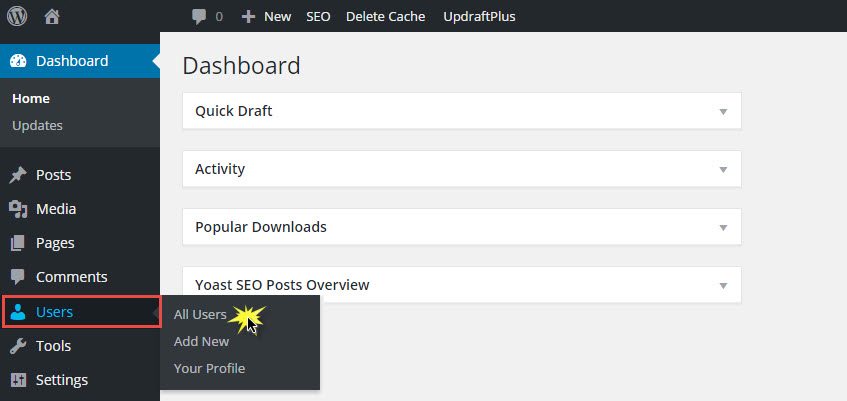
This will take you to a list of users currently registered on your website. Scroll through the list until you find the user for whom you wish to change the role and select their name to enter their user profile screen. On this screen, you can update various user details, including their assigned role for your website.

Select from the available options in the Role drop-down menu. Once you have assigned the role you want to assign to the user, remember to select Update User to ensure these changes are saved.
Best Practices for Implementing WordPress User Roles
Assigning user roles creates a system that enhances security, efficiency, and collaboration. Here’s how to do it effectively
Define Roles Based on Needs
Before assigning roles, consider what access each user needs to perform their tasks. For example, an author or contributor doesn’t need access to site settings.
Limit Administrator Access
Only grant Administrator privileges to users who truly need them. Giving too many people full access can lead to unnecessary changes or security risks. The fewer administrators you have, the safer your site will be.
Use Plugins for More Control
WordPress has great built-in roles, but sometimes you need more customisation. Plugins like User Role Editor or Members allow you to fine-tune permissions and create custom roles that better fit your organization’s structure.
Regularly Review and Update Roles
As your site grows, your team’s responsibilities might change. Periodically review user roles to ensure everyone has the right level of access. Removing outdated accounts or unnecessary permissions helps keep your site secure.